Apple introduced its password manager, iCloud Keychain, in 2013. Initially, it was built into the Settings app and wasn’t a separate app like every other password manager you could use on iOS and macOS. Starting with iOS 18, macOS 15, and iPadOS 18, Apple renamed it to “Passwords” and made it a standalone app. This change makes it much easier to access and use compared to the old version, which was hidden in the Settings app.
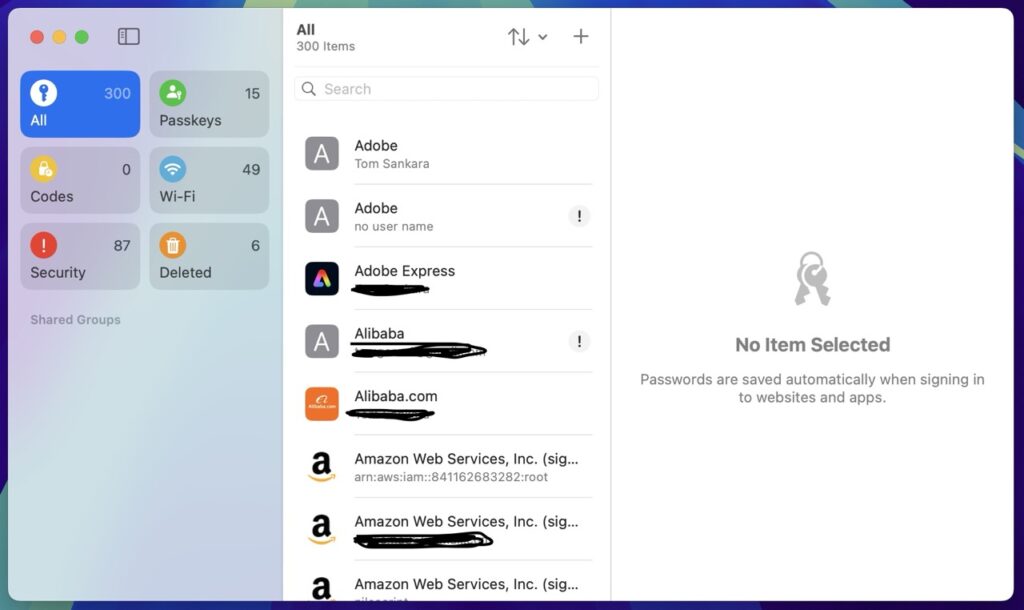
I’ve been using Apple’s password manager since I started using Apple products in 2017, and I now have over 200 account credentials stored in it. Overall, it’s been a good experience, but there are a few quirks I hope Apple addresses in future updates. In this short article, I will share my experience with the Apple Passwords app to help you decide if it’s worth using or if you should go with a third-party option.
What I like
These are some of the things I like about the Apple Passwords app
It is free and Built-in
One of the biggest advantages of Apple Passwords is that it’s completely free to use and already installed on all supported devices. Most password managers cost at least $5 per month to get access to all their features. This makes Apple Passwords an excellent choice for anyone who doesn’t need the extra features provided by third-party password managers like Dashlane or 1Password.
Automated password generation and storage
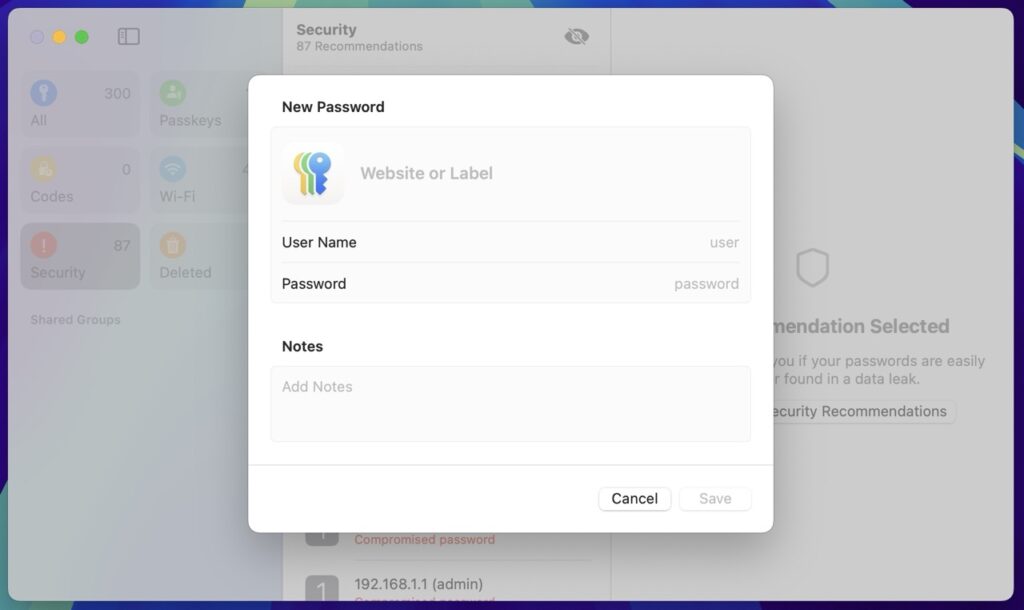
Apple Passwords automatically generates strong passwords when you create new accounts and save them for you. This is a feature you’ll get with any password manager, but it’s really helpful because you don’t have to create complex passwords yourself. It also protects your accounts since the generated passwords are unique and hard to guess.
Supports storing passkeys
Passkeys are a modern way to log into accounts without having to manually enter a password. Instead of passwords, passkeys use biometrics (like Face ID or Touch ID) to authenticate my login. Apple was one of the first companies to adopt the Passkeys standard, which is why they were also the first to add it to their password manager.
Stores Wi-Fi passwords
Apple Passwords also stores your Wi-Fi passwords, which is really useful. If you forget your Wi-Fi password, you can easily find it in the app. This feature is especially handy when you need to share your Wi-Fi password with a friend or guest.
Seamless integration in the ecosystem
One of the other features I appreciate is how well Apple Passwords integrates with the entire Apple ecosystem. It works smoothly across all my iCloud devices, whether it’s your iPhone, Mac, or iPad. No need to worry about installing or syncing anything manually, which makes for a great experience.
Security alerts and recommendations
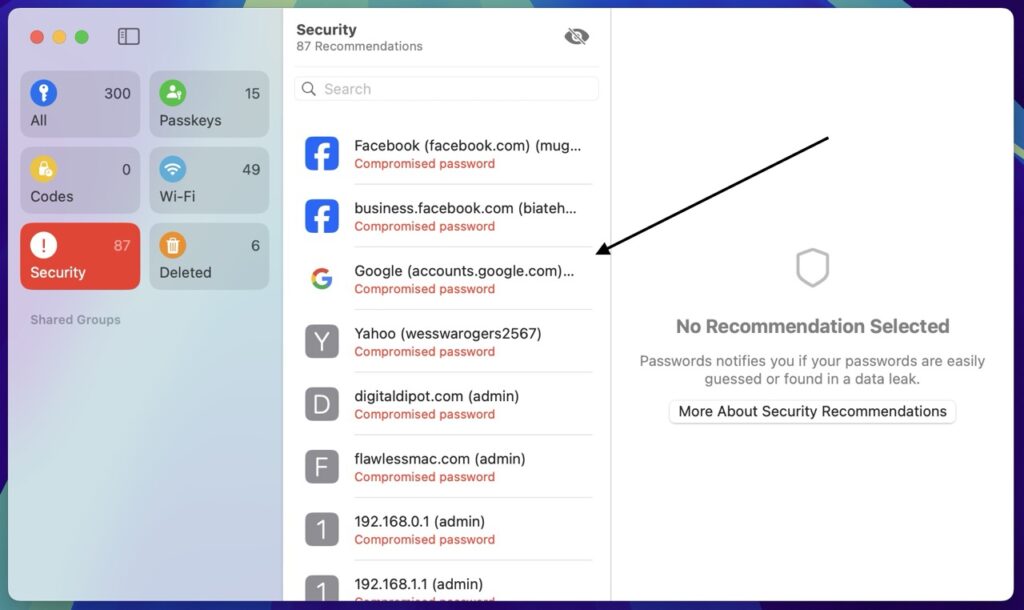
Apple Passwords also provides updates on the security of your accounts. For instance, if your credentials have been leaked in a data breach, the app will alert you and suggest that you change your password. It also tells you if you’re using the same password across multiple accounts and recommends that you update them for better security.
Things I Don’t Like
I can’t view credit card details from the app.
It’s surprising that, even though Apple Passwords stores and allows you to view a lot of important information like account login credentials, Wi-Fi passwords, and passkeys, it doesn’t allow you to view your credit card details directly in the app. There are times when I need to see my card details, for example, when I’m purchasing on a website that doesn’t support autofill. Having quick access to my card details within the app would make those situations much easier.
Experience with other browsers on macOS
While iCloud Keychain (Apple Passwords) works great on Safari, using it in other browsers on your Mac requires installing an additional extension. While this isn’t a huge deal, it’s an extra step that you don’t need on iOS devices, where autofill is integrated system-wide and works in any app or browser without the need for extra setups.
Autofill is not available on all sites
Sometimes, the autofill feature doesn’t work on all websites, particularly those that require credit card information. This can be frustrating because it forces me to manually input my card details, taking away the convenience of autofill.
Key Takeaway
Overall, Apple Passwords gets the job done, offering most of the features I value. Now that it’s a standalone app, the experience is much better. It’s easier to access and displays more information compared to when it was hidden in the Settings app. If you’re already part of the Apple ecosystem, Apple Passwords is a great option for creating, storing, and auto-filling passwords, credit card details, Wi-Fi passwords, codes, and passkeys.
However, if you need additional features like improved cross-platform compatibility, the ability to export passwords as a file, advanced dark web monitoring, or a built-in VPN, a third-party app might be a better choice. For most Apple users, though, the default Apple Passwords app is more than sufficient. Just ensure your device supports iOS 18, macOS 15, or iPadOS 18 to access it.
Related Posts
- My Experience with Passkeys - The Passwordless Future
If you're like me, you've probably found yourself in a situation where you need to…
- How long and Complex Should Your Passwords be
As we continue to rely on the internet more, most people have dozens of accounts—for…
- Why Passwords Will Be Replaced by Passkeys
The use of digital passwords has been around since the early 1960s and was accelerated…
- Deploying WordPress Site on AWS S3 – What You Need to Know
Amazon Simple Storage Service (S3) is widely known as a service for storing data and…
- Windows Vs Mac – Which One is More Secure?
For many years, Mac users have believed that their machines are immune to viruses and…